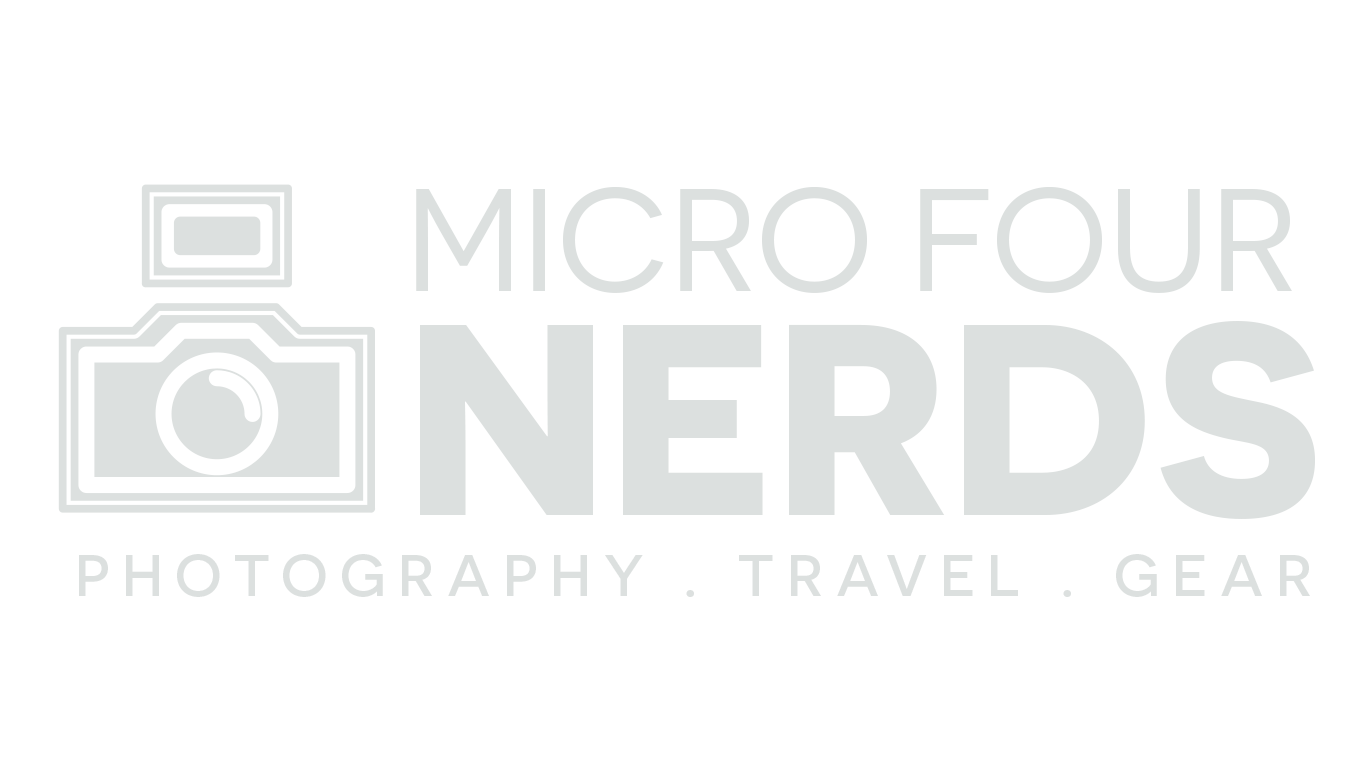10 Must-Have Software Tools for Creators
Introduction
As a professional photographer/videographer, Youtuber, and creator in general, I’ve tried a LOT of software and subscriptions over the years. These are the ones that I use all the time, and the ones I believe have helped me considerably. This list is quite broad, including time-management, social media aids, and ways to deliver products to your clients. But hopefully there will be something for everyone here. Check them out!
This article contains affiliate links.
1) Asana — time management, list-making, organisation
When I added a blog to my already hectic workflow I found myself making endless lists. I had ideas for days, but how do I figure out if this idea is best for a written article, a video, or both? It started hurting my head, and that’s before you add in social media posts, and keeping up with my upload schedules for all of the above.
Enter: Asana!
It is free to use, but there are paid versions available if you have a larger team. But just for me the free version is ideal. There are two areas of Asana that I adore and it basically runs my life right now.
First, we have separate, colour coded, lists of tasks. I currently have:-
Blog post ideas
Video ideas
Social stuff
Weddings and irl jobs
You can have more of course, depending on what you need, but this is just about the right amount for my needs. And it’s as simple as it sounds. I add to my task lists, and then I have a very efficient way of seeing what is what at a glance. But here’s where it gets interesting…
I can assign dates to these tasks, and then see the whole view as a calendar. I can move things about easily to reschedule, and I can tick completed tasks off the list.
Green are blog posts, purple is youtube. The greyed out ones are the ones I’ve completed. That’s my favourite colour.
Let me tell you, Dear Reader, there is nothing quite as satisfying as seeing the following week all blanked out because it’s all done and scheduled.
There’s also an app version for when you’re out and about too. I use this to view rather than tinker, personally. I like to keep my tinkering for when I’m on a big screen and can see the month at a glance. But the app is great for adding any quick ideas down on the go.
2) Tubebuddy — Youtube tool of the Gods!
Tubebuddy is only applicable if you’re using YouTube so feel free to skip this one if you’re not. If you are though… you should really get on this.
With TubeBuddy, you can investigate what people are searching for, and it’ll tell you exactly whether your channel stands a chance at ranking for that search term. Have you ever done everything right — SEO, descriptions, amazing thumbnail, the lot — and had your video no where near the front page? Tubebuddy will help stop this. Either you can find a slightly different, less competitive search term, or you might realise (before wasting 10 hours making the video!) that it won’t be worth it for you.
Or you can put your idea in, and it’ll tell you you have an amazing chance at being up there with the best of them. That’s a damn good feeling.
Seriously, I hate that this is the case now, but it’s the truth: if you make a video that will get lost in search results, is it really worth your time? It could be the best video in the world, but if you don’t set it up to succeed you’ll never get eyeballs on it.
Once you have your video up and running, you can also see where your tags rank in Youtube search. There’s nothing stopping you from reviving older content by adding in more applicable tags and getting a boost in views.
Here’s a screengrab from one of my latest videos to show you how it looks. You can see how my tags are ranking, and which ones aren’t making any difference. You can see in the checklist what I’ve done to help this video succeed. Green numbers: GOOD.
3) Soundstripe — “all you can eat” music subscription that saves you time.
If you’re a photographer, videographer, youtuber — whatever. The chances are you’ll need some lovely music, right? Right. There are of course many “all you can eat” providers out that right now, but I chose to go with Soundstripe. Compared to the other big dogs, Soundstipe is more competitively priced, and I also love their interface.
There’s sort of a running joke in this community that the most time consuming task is finding the right music for the job. In my wedding films, I often see colleagues send out memes: “me trying to find the right track”.
Me? Honestly. I’ve never had this problem. Because I’m clever and use Soundstripe.
I can narrow down my choices easily by using the sliders before even listening to a single second of music. I might want the song to be under three minutes for a wedding trailer. I might want it to feature an acoustic guitar. I might want vocals, or just instrumental. I might want it to be “inspiring” and “uplifting”, or “romantic” or “playful” depending on the couple.
So I add all this in (it takes literally seconds to filter the results) and Soundstripe provides me with a perfectly curated list of results. Score!
I’ve searched: under 3 mins, acoustic, mellow. And here are my curated options!
But there’s more. Soundstripe also provides a visual sound-wave of every song so I can see exactly what I’m getting. Now, with wedding films, I like a bit of ebb and flow. I look usually for a big crescendo towards the end, and a quiet section where I can easily overlay some audio from the ceremony or speeches in the middle or beginning.
I can see, in seconds, which songs will be applicable, without listening to a single second!
So I can audition four or five candidates at this point, and honestly the curation of SoundStripe is so well thought out I usually have a winner in under ten minutes.
Similarly, if I’m doing a “talking head” video on youtube and just want some background music, my search criteria is the exact opposite. I search for the longest music I can, and I like the sound-wave to look even throughout then it doesn’t randomly kick in while I’m talking and distract the audience. I find one. Boom. Done. No time wasted. I download it, drag it into Final Cut, and I can continue the edit.
4) Screenflow — screen recording that is user friendly and high quality
Screenflow is my software of choice when it comes to screen recording. I use this a lot on my YouTube channel, but I surprise myself with how handy it is to have on hand in general. If I want to show someone how to do something, rather than tell them, I can show them. It’s much quicker.
But Emily, Quicktime will screen record for free, what gives?
Well. Screenflow will record in 4k, and it makes it very easy to choose the correct monitor and audio source before beginning. It hides in your dock and gives you a countdown before it starts. It’s just really slick from start to finish.
And… there’s more! Screenflow has its own editing software built in! When you end a recording, it opens up in a timeline for you to edit until your heart’s content. This is perfect if you’re just starting with video editing and want to start uploading tutorials for instance. You wouldn’t even need a more advanced editor, you could do it all through Screenflow.
This is the Screenflow editor. Very easy to use.
It’s the 4k thing that I love the most. This means that during a tutorial, I can crop in up to four times without losing any resolution at all. I can get in close and show the viewer exactly what I’m doing. No squinting required.
You can also pause a recording. So handy. If I’m in the middle of making a screen recording and the front door goes, or my phone, I can pause the recording. You might say, why bother? But even five minutes of useless 4k footage eats up your hard drive and makes it more inconvenient to edit with after. So I can pause. Woop!
Starting a recording. Super easy.
5) Wipster — collaboration on video projects made SO easy!
Wipster is perfect if you ever collaborate with others using video. I use this all the time for weddings, sending rough cuts back and forth with my business partner. It can also be perfect for client work too. You can send them a rough cut and have them write feedback to you right on the timeline of the video. Super handy.
My old workflow was… ugh… Vimeo. I’d upload the video, send the link, then there would be a complex email list of stuff to change. What mess.
You can leave editorial notes on the timeline.
With Wipster, I can leave the video playing on my second monitor, pause when an editorial comment comes up, and edit the video as I go in my main monitor. Saves SO much time and confusion.
I appreciate that this one is a bit niche. But if you ever share or want feedback on video work with a partner or client, this software is worth its weight in gold. The interface is super streamlined, modern, and easy to pick up very quickly.
We’re seeing more and more joint YouTube channels right now. And I can totally understand why as there’s a lot of work involved. With Wipster, you could all collaborate on every video before it goes live, quickly and easily, and without even leaving your house. What a time to be alive!
You can also leave notes of encouragement. Anything really.
6) Pic-Time — get extra revenue by delivering your photos in a super cool way
Pic-Time is a photography delivery service. It’s pretty awesome. The galleries are pretty, and you can sell prints through your store without having to deal with shipping yourself. You can give the client certain privileges, and guests another. This is ace for weddings, let me tell you.
Bride and Groom can download everything for free. They’re ecstatic with the results and share the guest link with all their friends and family. Uncle Bob logs on and buys three prints of his side of the family. Aunty Julie logs on and doesn’t want to buy prints (you can set your own profit mark up too!) so she instead pays to download five images (you can set your own prices for this too!) and decides to go to Tesco to get her prints done. Fine. I’ve still made some money from the digital downloads. Fill your boots, Aunty Julie!
Now multiply that by a 400-guest wedding. You see why this might be worth doing.
You can customise the galleries but I love the clean white option.
In the past, all this potential revenue was left on the table. It adds quite literally zero more effort for this service to be provided. It’s all completely hands-off: they make the orders to the printing company, the company ships the items and deals with any issues.
And money comes in. Love it!
I use this for photography clients but I’m sure there are other ways Pic-Time could be used. Oh, and, did I mention you can EMBED VIDEOS into the galleries? So if you’ve shot video and photos of an event you now have a lovely place to showcase it all.
7) Tailwind — Master Pinterest and drive traffic to your stuff. Easily!
Tailwind is a Pinterest scheduler that has so many more benefits than it sounds. It’s definitely for you social-media-type guys and gals. I’ve only had it a month. And. It. Has. BLOWN MY MIND.
Let me tell you why.
I decided as a new years resolution that I’d get into Pinterest. It’s a social platform I’ve never really used or understood. I’m a complete noob. Like… A complete noob. But I kept reading that if you do it right you can drive traffic to your blogs and vlogs and get a great community going.
So I jumped in and got Tailwind.
Here are my stats after just less than 1 month of usage. I saw some Pinterest guru boast “HOW I GOT 35k VIEWERS IN A MONTH!” and I got more than that so I’m guessing it’s pretty good! I now get a steady bit of traffic every day from Pinterest, and I can only imagine where this might take me once I’ve been on there a year.
Over 120k monthly visitors… in my first month. Just with Tailwind. And I’m a NOOB! Did I mention I’m a noob!?!
So. Tailwind. This is the best scheduling software ever. It hand-holds noobs, which I really needed. You can schedule things until your heart’s content. Mine is done two months in advance, at ten pins a day. Yes. You heard that right. Instead of posting manually TEN TIMES a day, Tailwind does it all for me. It even figures out the best times of day for my followers too.
My favourite feature is Tribes. This is what makes Tailwind so special. You can join tribe within your niche and share one another’s content. You can make friends, allies, and pinning partners! Tailwind puts all the like- minded people together, and believe me when I say this is the best way to get eyeballs on your posts. And it’s all a part of Tailwind. I jumped in for the annual subscription but I already know I’ll be renewing next year and the year after that.
I haven’t even got into group boards yet, which is another great way to engage with the community. But, one step at a time. I think I’m doing OK so far!
8) Shor.by — make your Instagram links stand out from the crowd.
Short.by is for Instagramers, primarily, but also works a treat on Twitter.
If you frequent Instagram you’ll probably know that you’re limited to just one link in your bio. But what if, like me, you have a blog, a youtube channel, Lightroom presets for sale, and a kit list you’d like to share?
Well, you could feverishly change the link every single time you mention something, but that makes older content with “link in bio!” completely useless.
So Shor.by lets you make a custom landing page, that links off to all your other places. You can choose the colours and style, and I think it’s a super professional way of adding numerous links to your Instagram. Just send your one Instagram link in your profile to your Shor.by link, and boom. Sorted.
It’s very easy to use, and if you’re like me, and you mention this blog post in one breath, then that video in the next, it’s really the best solution we have right now for overcoming Instagram’s stingy link policy!
(p.s. feel free to add me on the Gram. You know you want to. There’s a link icon thingie in the footer, and also on the About Me page.)
9) Evernote — the bestest cloud based note-taking app that there ever ever was.
I’ve been using Evernote since 2013. That’s forever in this digital world. There has to be a reason why Evernote has stuck around so long, and become such a day-to-day app in so many people’s lives.
Well, first of all, it doesn’t discriminate. Evernote is cross-compatible with Android, IOS, Mac, and Windows. Which is perfect for me because I switch from Android to IOS every few years whenever I get bored.
I use Evernote in tandem with Asana. While Asana is perfect for lists and tasks, Evernote is better for idea-dumping. I can create a note, type out my idea, and it’ll automatically sync to my computer for me to check later.
I also have a monthly bills checklist which has been alive in note-form for many years now. I’ve grown quite attached to it.
I also keep all my wedding bookings there in list form for the coming years. I have them in my calendar too, of course, as well as Asana, but my simple brain just works faster in list form. If I’m at a wedding fayre and a couple asks me if I’m free on a certain date, I just find it quicker to open this note and scan the months and years rather than tackling my calendar.
It’s also wonderful for those heart-attack inducing moments in the middle of the night when you have a dazzling idea and you HAVE to get it down before you forget it. Grab your phone, open Evernote, and tap away.
You can organise your notes in books, or sort by ‘date edited’ or ‘date created.’ Or use a simple search. I use Evernote every single day and have for years. That’s about the best endorsement anyone can give. When so many applications come and go, Evernote is Bae.
10) Plotograph — Make your photos move, and grab those eyeballs! (not literally)
Plotographs are great fun, and they stand out so well on social media. Instagram and Pinterest in particular show Plotographs off in all their glory with the auto play features in their apps. The app is suuuuper easy to use, and great fun. You just have to choose which bits you want animated and which bits you want to stay still. It’s magic!
You can make moving images. I love the results you can get, and they make people look twice at your content.
You can pay yearly, monthly, or even just for one day if you want to give it a good try first. I paid for one-off days a few times, saving up images for a few months that I thought might work, then hammering the software for a full day. It isn’t expensive by the way, I’m just a cheapskate. I love love love the day pass option!! Since doing that a few times I’m now a fully fledged subscriber. It’s a really fun piece of software to play with.
So there we go! Ten pieces of software that help me run my business, stay sane, and stay creative! If you have any questions about them leave a comment and I’ll get back to you. Thanks so much for reading and consider joining the mailing list if you’d like to see more super cool content like this.